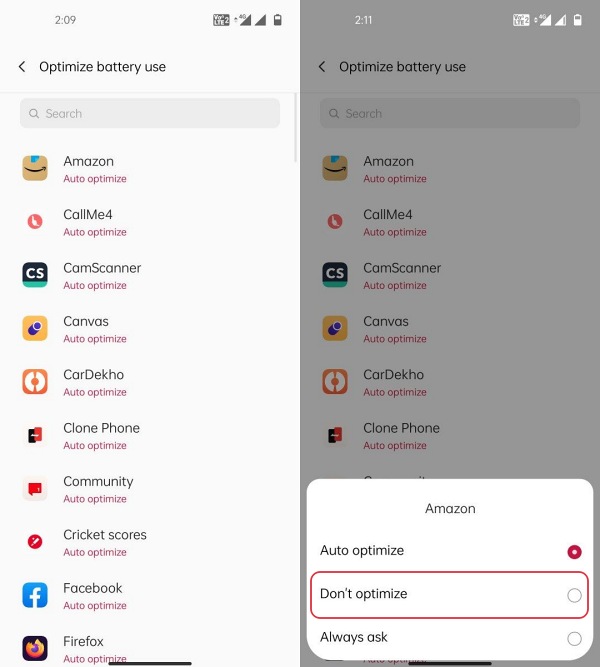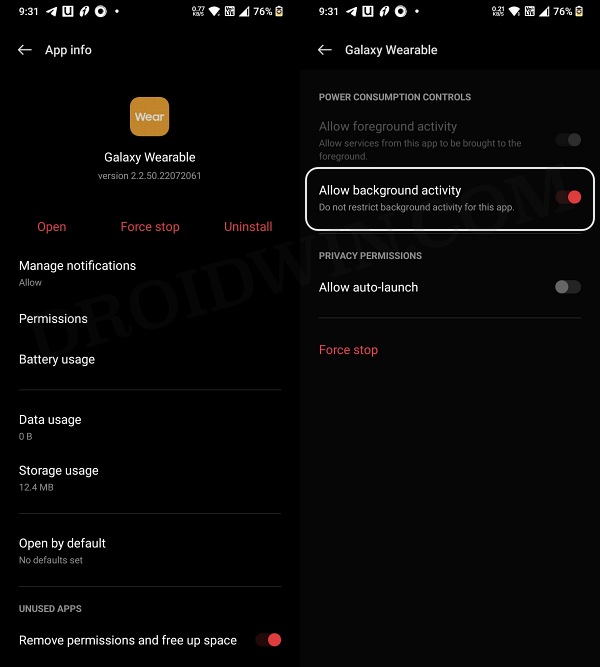While there are a few rough edges, mostly on the OS front, but this is something that is here to stay [unless you end up flashing a custom ROM]. Apart from that, there is another major issue bugging the users- the notifications are not working along the expected lines on their OnePlus 11. For some, it only appears when they unlock their device, for others, the prompts appear when they toggle Airplane Mode, put in their device to charge, or restart it. As a result of this, users end up missing some important notification alerts and emails [Gmail has proved to be one of the most affected apps]. If you are also getting bugged by these issues, then this guide will make you aware of a few nifty workarounds that should help you rectify this issue. So without further ado, let’s check them out.
Fix Notifications not working on OnePlus 11
It is recommended that you try out each of the below-mentioned workarounds and then see which one spells out success. So with that in mind, let’s get started.
FIX 1: Remove Battery Optimizations
In order to maintain an equilibrium between performance and battery, the OS automatically decides to optimize the battery usage of each app as it deems fit. While it does its job quite decently in many cases, but there have been a few instances wherein it tends to give a higher preference to the preservation of battery. And when that happens, then app notifications are among the first ones to get affected by this. Therefore, you should consider removing these battery optimizations from the concerned apps and then check out the results.
FIX 2: Enable Allow Background Activity
If you have implemented any battery restrictive measures in place, then it might prevent the app from receiving notifications when it is minimized or running in the background. Therefore, you should remove all those restrictions using the instructions given below and then check out the results.
FIX 3: Pin App to Recent Apps
if you have a habit of clearing apps from the Recent apps screen, then it might close the background activity of such apps and in turn, affect their ability to receive timely notifications. To counter this, you should pin the concerned apps to the Recent Apps screen so that they would stay there even if you use the Clear All functionality. Here’s how it could be done: That’s it. These were the three different methods that should help you fix the issue of notifications not working on the OnePlus 11. If you have any queries concerning the aforementioned steps, do let us know in the comments. We will get back to you with a solution at the earliest.
OnePlus 11 Bootloader Unlock: Fix Lock Screen Password not workingTWRP for OnePlus 11 is available, but should you install it now?OnePlus 11 not working with Android Auto: How to FixHow to Enable Call Recorder on OnePlus 11
About Chief Editor